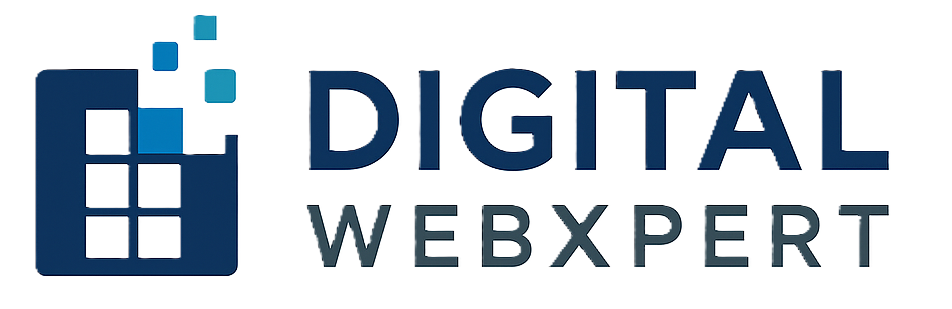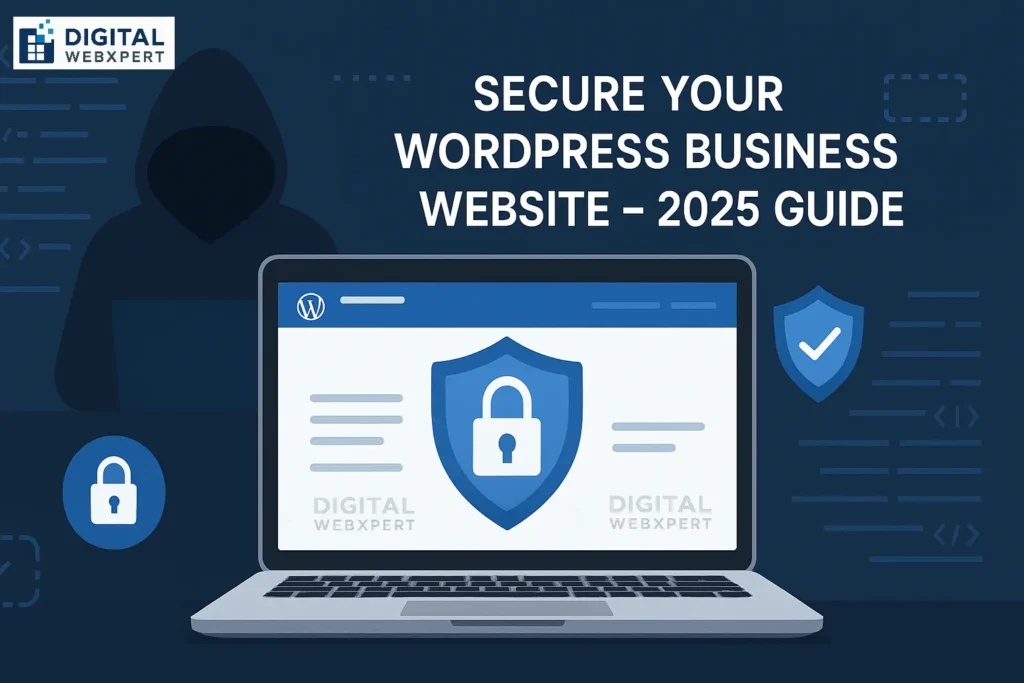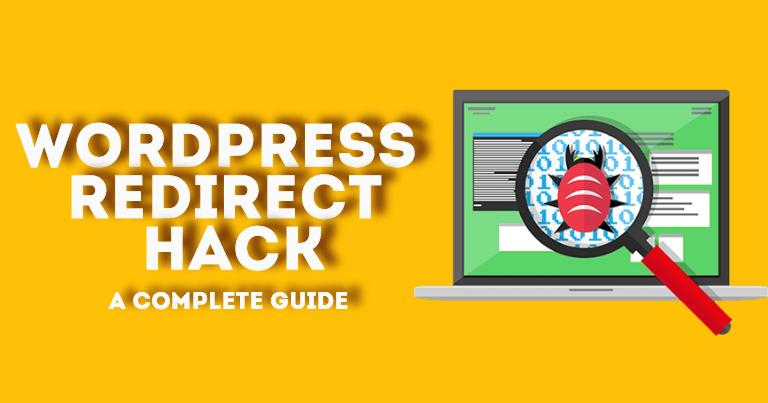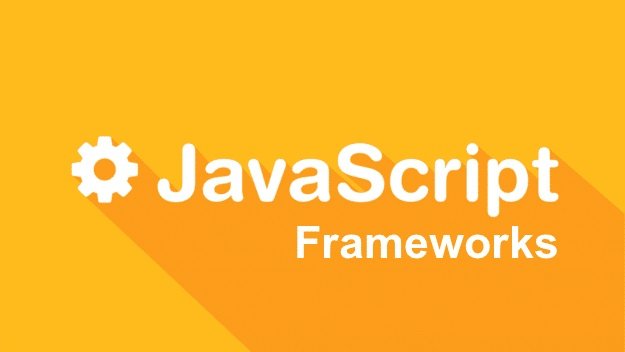🚨 Secure WordPress Business Website Before It’s Too Late
Secure WordPress business website strategies have become more important than ever in 2025. With cyberattacks on the rise, leaving your WordPress site unprotected is like leaving your storefront wide open overnight.
Whether you’re running a small business, eCommerce store, agency, or nonprofit—if your website is built on WordPress, it must be secured properly.
This guide shows you how to secure your WordPress business website in just 10 minutes with no technical skills required.
🛠️ 1. Update Everything — WordPress Core, Plugins & Themes
To secure your WordPress business website, the most basic step is to keep everything updated. Outdated plugins and themes are one of the top ways hackers break in.
✅ Action Steps:
Always run the latest WordPress version.
Remove unused plugins and themes.
Enable auto-updates where possible.
💡 Pro Tip: Use “Easy Updates Manager” plugin for full control over what updates automatically.
🔐 2. Use Strong Admin Credentials & Two-Factor Authentication
Using “admin” as your username? That’s hacker heaven.
To fully secure your WordPress business website, you must:
Change the default admin username.
Use a long, complex password (consider a password manager).
Enable Two-Factor Authentication (2FA).
✅ Use plugins like:
Google Authenticator
WP 2FA
🧰 3. Install a WordPress Security Plugin
A reliable plugin is the fastest way to secure your WordPress business website from malware, brute force, and spam.
Top security plugins:
Wordfence Security – Includes a firewall and malware scanner.
Sucuri – Cloud-based protection + real-time monitoring.
iThemes Security – Easy to configure, even for beginners.
These plugins monitor your site 24/7, notify you of suspicious activity, and block hackers automatically.
🚪 4. Limit Login Attempts and Add CAPTCHA
Most attacks are brute force—automated bots trying to guess your login.
✅ What you need:
Limit failed login attempts to 3–5.
Add CAPTCHA to your login page.
Use:
Limit Login Attempts Reloaded
Advanced noCAPTCHA & Invisible CAPTCHA
This setup alone can secure your WordPress business website from over 90% of login-based threats.
🔐 5. Change Your Login URL
The default /wp-login.php or /wp-admin paths are well known. Hiding them protects against bots.
✅ Use:
WPS Hide Login
Change your login path to something custom like
/mybusiness-login
This simple change adds an extra layer to secure your WordPress business website.
🦠 6. Run Regular Malware Scans
Even if you’ve secured everything, malicious code can still enter through backdoors or nulled themes.
✅ Scan Tools:
Wordfence Malware Scanner
Sucuri SiteCheck
MalCare Security
Regular scanning helps you secure your WordPress business website by identifying and cleaning up infections quickly.
🔄 7. Backup Your Website Automatically
A secure site is a recoverable site. If something goes wrong, a backup can save your business.
✅ Use:
UpdraftPlus – Free & automated
BlogVault – Fast and reliable
Jetpack Backup – Real-time cloud storage
Store backups offsite (e.g., Dropbox, Google Drive).
🧱 8. Secure File Permissions
Incorrect file permissions can make it easy for hackers to upload malicious files.
✅ Recommended Settings:
Files:
644Folders:
755wp-config.php:400or440
You can edit these through cPanel, FTP, or your hosting file manager.
🌐 9. Enable SSL and Use HTTPS
Google prioritizes HTTPS websites. A secure SSL certificate encrypts data, builds user trust, and secures your WordPress business website from man-in-the-middle attacks.
✅ Get SSL from:
Let’s Encrypt (Free via hosting providers)
Cloudflare (Includes DNS + SSL + Firewall)
Redirect all traffic to HTTPS via plugins like Really Simple SSL.
🔍 10. Monitor Your Website in Real-Time
Use a real-time security dashboard to monitor who’s accessing your site and from where.
✅ Use:
Wordfence Live Traffic
MalCare Dashboard
Sucuri Monitoring
These tools help you detect suspicious activity and secure your WordPress business website before damage is done.
🛡️ Bonus: Secure Your Hosting Environment
Even the most secure WordPress install can be compromised by bad hosting.
✅ Choose secure hosting providers:
SiteGround
Kinsta
Cloudways
WP Engine
Look for features like:
Daily backups
Firewalls
Malware scanning
24/7 support
📋 Final 10-Minute Setup Checklist
Here’s your quick-action checklist to secure your WordPress business website in just 10 minutes:
| Task | Status |
|---|---|
| Update WordPress, plugins & themes | ✅ |
| Change admin username & enable 2FA | ✅ |
| Install security plugin | ✅ |
| Limit login attempts & add CAPTCHA | ✅ |
| Change login URL | ✅ |
| Scan for malware | ✅ |
| Set file permissions | ✅ |
| Install SSL & redirect to HTTPS | ✅ |
| Automate backups | ✅ |
| Monitor real-time activity | ✅ |
👨💻 Who Should Follow This Guide?
If you’re in any of the following categories, securing your WordPress website is mission-critical:
Small Business Owners
eCommerce Sellers
Marketing Agencies
Freelancers & Creators
NGOs & Nonprofits
Startups & Founders
📈 Why You Should Secure Your WordPress Business Website Today
Cyberattacks are no longer rare. If you’re serious about your digital brand and customer trust, there’s no excuse to skip these steps.
The cost of not securing your WordPress business website could include:
Google blacklisting
Data loss
Downtime
SEO drops
Lost sales
📊 Tools Summary
| Purpose | Recommended Tools |
|---|---|
| Malware Scanning | Wordfence, Sucuri, MalCare |
| Login Protection | iThemes Security, WP 2FA |
| SSL & HTTPS | Let’s Encrypt, Cloudflare |
| Backups | UpdraftPlus, BlogVault |
| File Permissions | Hosting File Manager or FTP |
| Real-Time Monitoring | Wordfence, MalCare |
A Guide to Secure Web Development: Protecting Your Site and Users